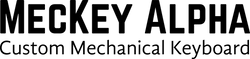Guide on Bootmapper Client
Bootmapper Client
Key Mapping
- Plug in your keyboard
-
Start the bootmapper client

-
Click download on the top left corner

- To change a key, you can use the following two methods
- Mouse only
- Left click the button you want to change, the key will become orange
- Click the virtual keyboard below for the command you want
- Click the upload button on top (make sure to check the box reboot after upload)
- Bootmapper mode
- Click Toggle Bootmapper (orange button), the caps key will flash
- Hit the button on the board that you want to change, the key will become orange on screen
- Click the virtual keyboard below for the command you want
- Click the upload button on top (make sure to check the box reboot after upload)
- Make sure to uncheck the Toggle Bootmapper box after the upload.
Save/Load Your Key Map
After finishing your key map, click save.hex on the middle left as shown

You can also load your saved map by clicking the load.hex
- MA21: Here
- MA60 (61-layout): Here
- MA60 (Ver 2.1):
- MA61: Here
- MA87: Here
- MA87 (Ver 2): Here
- MA98: Here
- MA104: Here
Dual Action
Dual action key is a key that can act differently when it is pressed solely or in a key combination.

In the "Dual Act 1" key:
- When it is pressed solely, it gives the command as "Caps Lock"
- When it is pressed with other key, say "Dual Act 1"+"W", it gives "FN+W"
In the "Dual Act 2" key:
- When it is pressed solely, it gives the command as "Back Slash"
- When it is pressed with other key, say "Dual Act 2"+"1", it gives "FN2+1"
Personally I recommend setting dual act to keys that are pressed less frequently and are always pressed solely when use. For example, "caps lock" and "enter" keys.
Custom Macro
Custom macro is a way to record your typing through the software into your keyboard and user can call it out in a single key press, without any error of course.
- Assign some keys for custom macros (CST Mac 1~12) in the key map and upload to your board
- Navigate to the Custom Macro panel on the top right corner

- (Optional) Click download if you have any existing macros
- Type something in the "String Parsing" section, then press "Parse string"

- For key combinations, for example, "Shift"+"3".
- Press "LShift" on the virtual board
- Select "LShift" on screen, then click split on the right

- Input the keys you want.

- A more complex example

- Click upload after you have finished the editing.
- You can save/load your custom macro